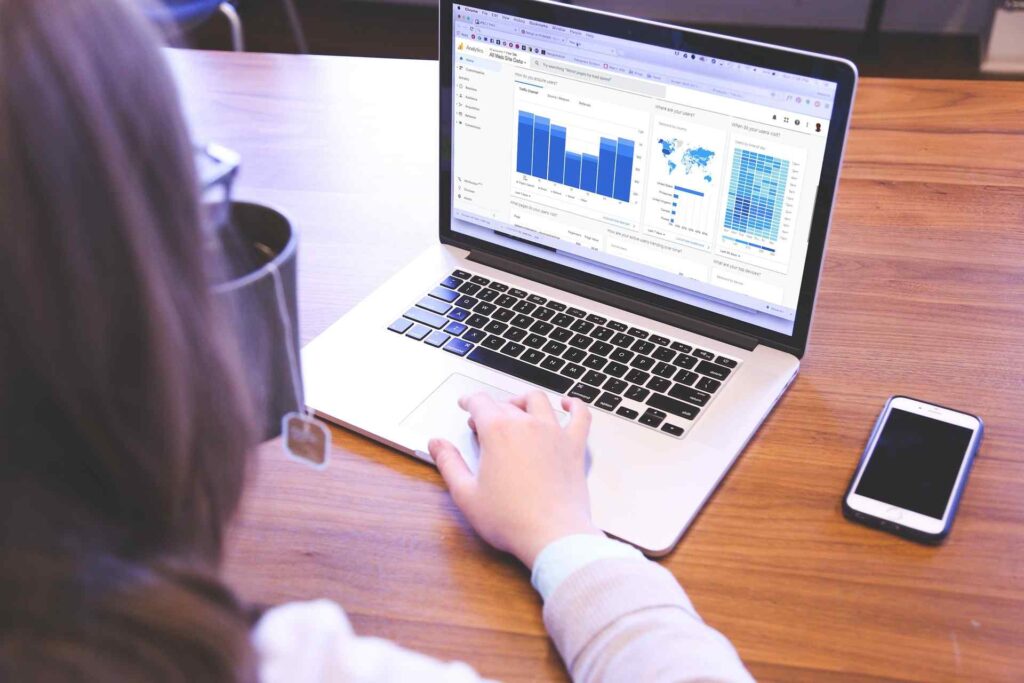If you’re a small business owner with your own web presence, Google Analytics is one of the most important things for you to add to a Squarespace website.
It’s free and it gives you insights into how people are using your site, what they like and don’t like about it, where your visitors come from (and which sources convert the most), how long they spend on different pages or sections of the site, what devices they use when browsing – the list goes on.
Now that you’re convinced why this tool is so powerful in terms of understanding customer behavior on websites and marketing channels alike; let me tell you How To Add Google Analytics to Squarespace Websites.
Table of Contents
What is Google Analytics?
Google Analytics is a free and powerful web analytics tool that allows you to monitor your site traffic, analyze your marketing campaigns, and much more.
You can use Google Analytics to track how many people visit your website on a daily basis, where these visitors come from, what they do when they are on the site (such as clicking on pages), and even which search terms lead them to your website.
Google Analytics also offers an easy-to-use interface for creating custom segments, goal funnels, and dashboards with no coding knowledge required.
The data collected from the web analytics tools can be used to improve marketing campaigns, SEO efforts, content strategy, product development, and more.
How to Get Your Google Analytics Tracking Code
If you want to be able to track your website’s statistics and traffic, then it is important that you know where your Google Analytics tracking code is located. This tracking code will allow you to measure the number of visitors on a daily basis as well as how they interact with your site.
Here are some helpful instructions for those who are unsure about how to find their tracker code or install it properly on their site.
Step One:
Log into Google Analytics or create a free account here
Step Two:
Click “Admin” on the sidebar
Step Three:
Then click “Tracking Info > Tracking Code.”
Step Four:
Beneath “Property” you should see a column labeled Tracking ID (or UA-XXXXXX). This is where you will find your tracking code that starts with UA-. Copy it down or take note of it for future reference.
How to Add Google Analytics to Squarespace
Now that you have your code, it’s time to sync it with Squarespace.
Step One:
Now that you are all set up, let’s get started by logging in to the backend of your Squarespace Website.
Step Two:
Click the settings option, and scroll down to Website
Step Three:
Then click on Advanced – External Services
Step Four:
Then paste the tracking code into the “Google Analytics Account Number” input box!
Conclusion
The most important thing to remember is that this process can be done by anyone, so don’t worry if you feel like your technical skills are lacking.
Once you have everything set up and working the way it should, Google Analytics will become one of the best tools for tracking your website traffic.
You will also have access to a plethora of data about who visits your site and when they visit it. This information is invaluable for making updates or changes based on what visitors want from their experience with your site.
So go ahead–Add Google Analytics to your Squarespace Website!